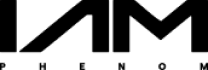Install Interview Assistant for Zoom
Last Updated: Nov 20, 2023
Installing the Phenom Interview Assistant
In order to use the Phenom App within Zoom, it will need to be installed first. Therefore, please go through the following steps:
Search the Phenom Interview Assistant in the Zoom Marketplace
In some cases, you might need approval from an
admin to download the app. To obtain permission for app download, simply
click on "Request to add". Once a Zoom administrator from your
organization approves it, you will be able to proceed.Now, click "Visit site to install". A new page will open as shown below in the screenshot. Click "Allow" to continue.
4. Once authorized, users will be redirected to their Zoom desktop app where they can see the newly installed Phenom Interview Assistant app.
5. Now, you are ready to use the full potential of your personal Interview Assistant.
De-Installing the Phenom Interview Assistant
If you want to deinstall the app, simply follow these steps:
Login to your Zoom Account and navigate to solutions and to the Zoom App Marketplace.
Go to Manage and from there to the Installed Apps.
Go to the Phenom Interview Assistant and click "Uninstall".